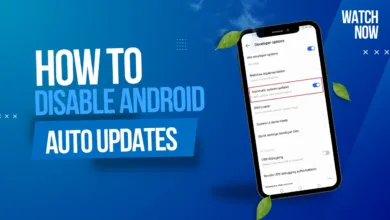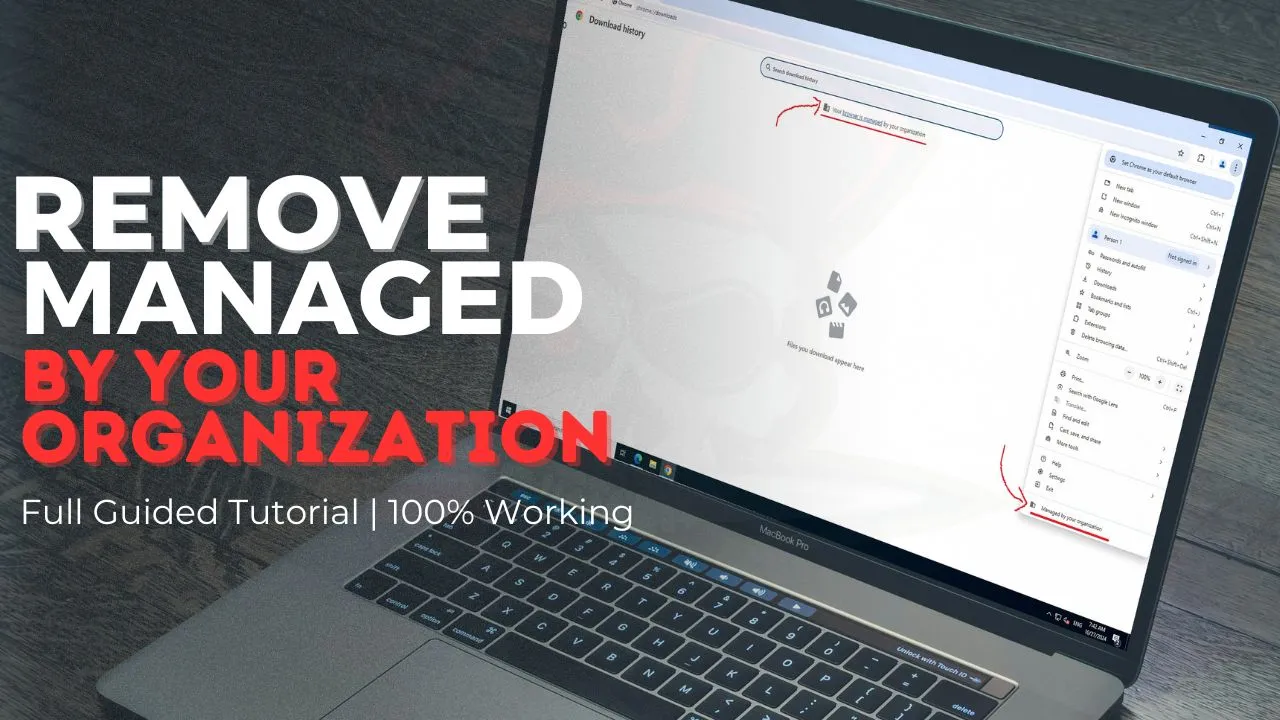
How to Remove ‘Managed by Your Organization’ in Chrome & Windows [2024 Guide]
Are you frustrated by the “managed by your organization” message appearing in Google Chrome or Windows settings? You’re not alone. This comprehensive guide will show you the fastest and safest way to remove this restriction, even if you’re not part of any organization.
Quick Solution Overview:
- ⏱️ Time Required: 5 minutes
- ???? Difficulty: Beginner-friendly
- ????️ Tools Needed: Our removal script (free)
What Does “Managed by Your Organization” Mean?
When Chrome or Windows displays “managed by your organization,” it indicates that group policies are controlling your settings. This often appears due to:
- Previous connection to a work/school network
- Leftover enterprise software settings
- Unintended policy changes from software installations
- System management tool remnants
How This Management Affects Your System
Chrome Restrictions:
- Blocked extensions
- Fixed search engine
- Forced homepage
- Limited privacy settings
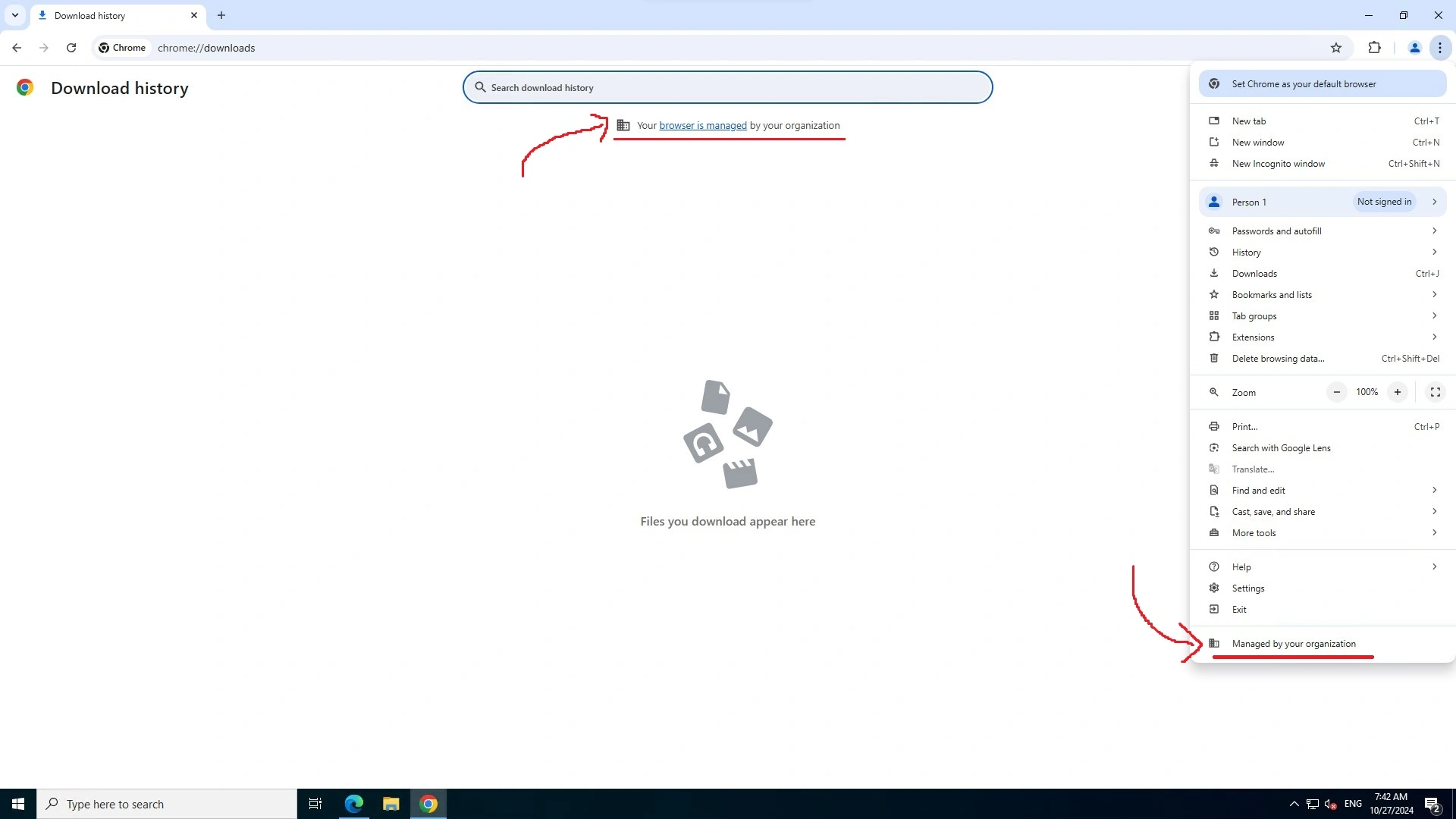
Windows Limitations:
- Restricted updates
- Controlled security features
- Limited system settings
- Network restrictions
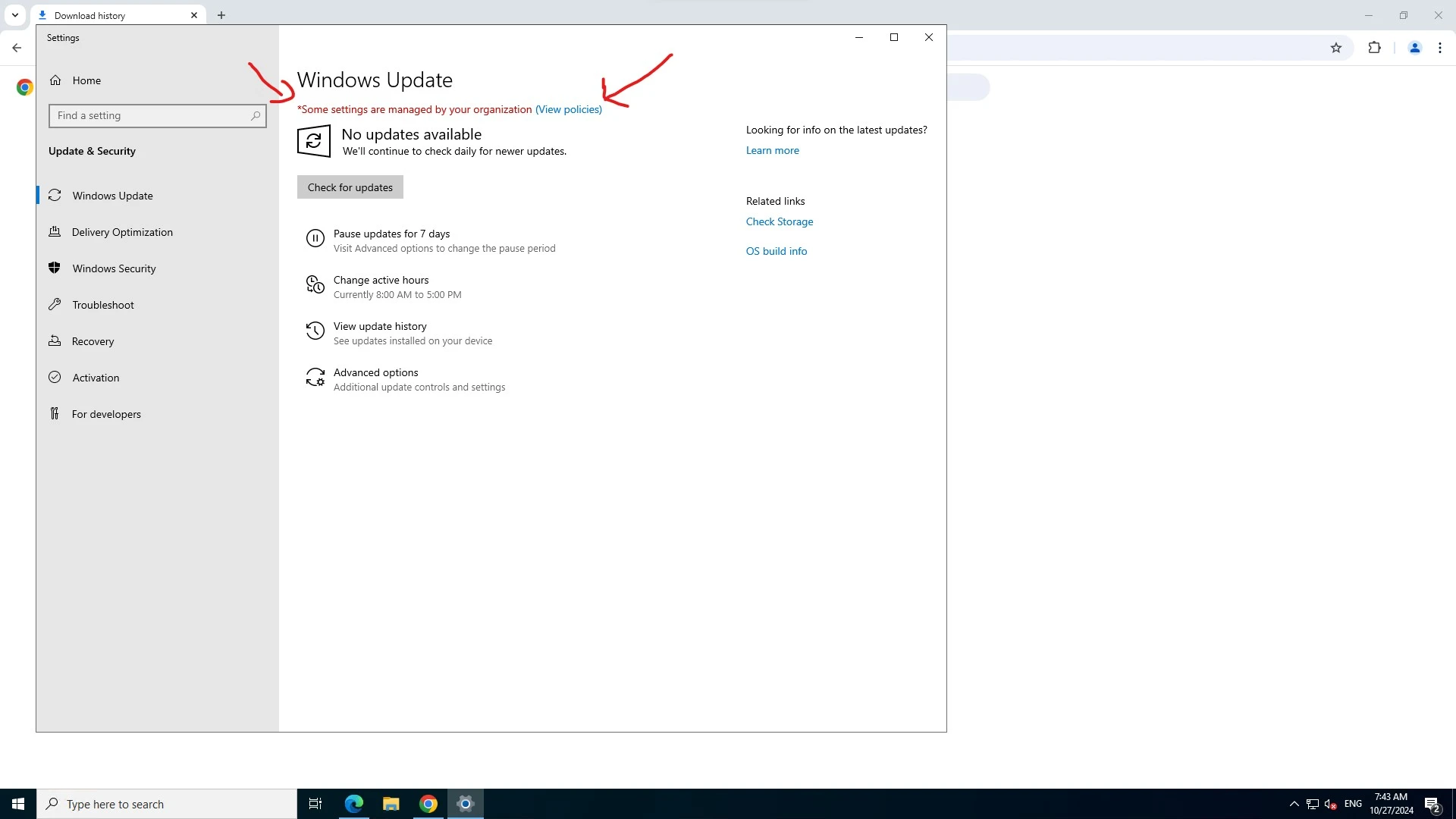
How to Remove Organization Management – Step by Step
1. Download Our Removal Tool
Start by downloading our free RemovePolicies.bat script from the table below.
2. Run the Script Properly
- Locate the downloaded
RemovePolicies.batfile - Right-click and select “Run as administrator“
- Accept the User Account Control (UAC) prompt
3. Choose Your Removal Option
================================ Remove Policies Menu ================================ 1. Remove Chrome Managed by Organization 2. Remove Windows Managed by Organization 3. Exit ================================
4. Complete the Process
- Wait for the script to finish
- Restart your computer when prompted
- Verify that the “managed by your organization” message is gone
Important Safety Notes
Our script includes built-in safety features:
- ✅ Automatic admin rights verification
- ✅ Safe registry modification process
- ✅ Windows Defender protection maintenance
- ✅ System stability checks
Download Our Free Removal Tool
| File Name | Last Updated | Download |
|---|---|---|
| RemovePolicies.bat | October 27, 2024 | Download |
Frequently Asked Questions
Is it safe to remove these organization policies?
Yes, our script only removes management policies without affecting your personal data or system stability.
Will removing these policies affect my security?
No, our script maintains Windows Defender and essential security settings while removing unnecessary restrictions.
What if the message returns after removal?
Simply run the script again. Consider checking for recently installed software that might be applying new policies.
Troubleshooting Common Issues
If you encounter any issues:
- Ensure you’re running the script as administrator
- Temporarily disable antivirus software
- Run the script in Safe Mode if necessary
- Check for pending Windows updates
Conclusion
Removing the “managed by your organization” message doesn’t have to be complicated. Our automated solution provides a safe, quick, and effective way to regain control of your Chrome and Windows settings. Remember to restart your computer after running the script to ensure all changes take effect properly.
Need Additional Help?
Join our community for support:
- ???? Comment below with questions
- ???? Subscribe to our newsletter for updates
- ???? Join our Discord community